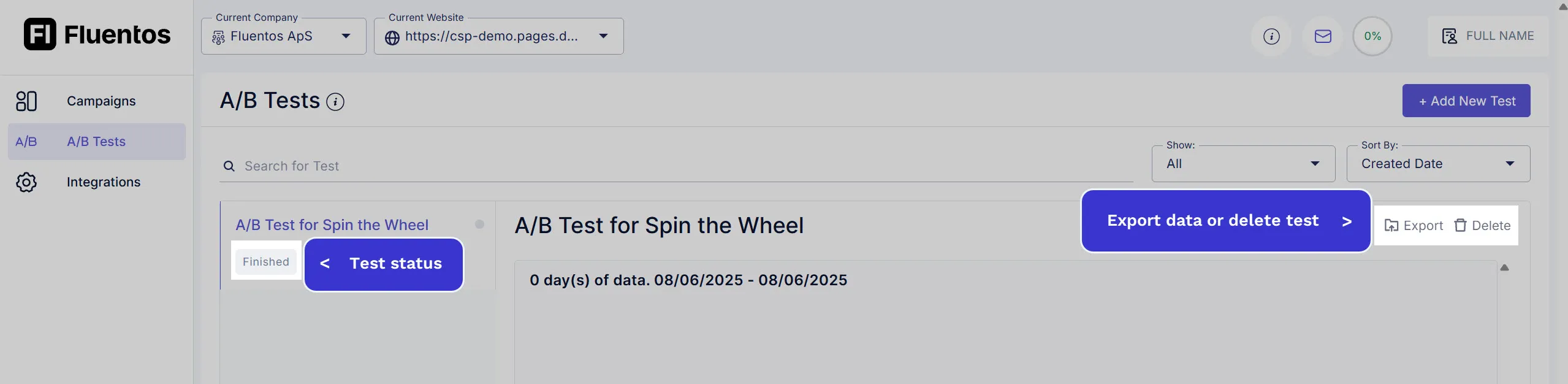Manage A/B Tests
Fluentos not only enables you to create compelling campaigns, but it also empowers you with a testing tool so you can understand your audience better and improve your convertion rate.
Definition of A/B Test
Section titled “Definition of A/B Test”A/B testing, also known as split testing or bucket testing, is a method for comparing two or more variants to determine which one performs better. Source: https://en.wikipedia.org/wiki/A/B_testing
Create & Publish A/B Test
Section titled “Create & Publish A/B Test”Once you have designed your campaign versions, you can set up A/B testing in just a few simple steps as explained below.
-
Navigate to
A/B Testsin the left menu. -
Click on the Add New Test button on the A/B Tests page.
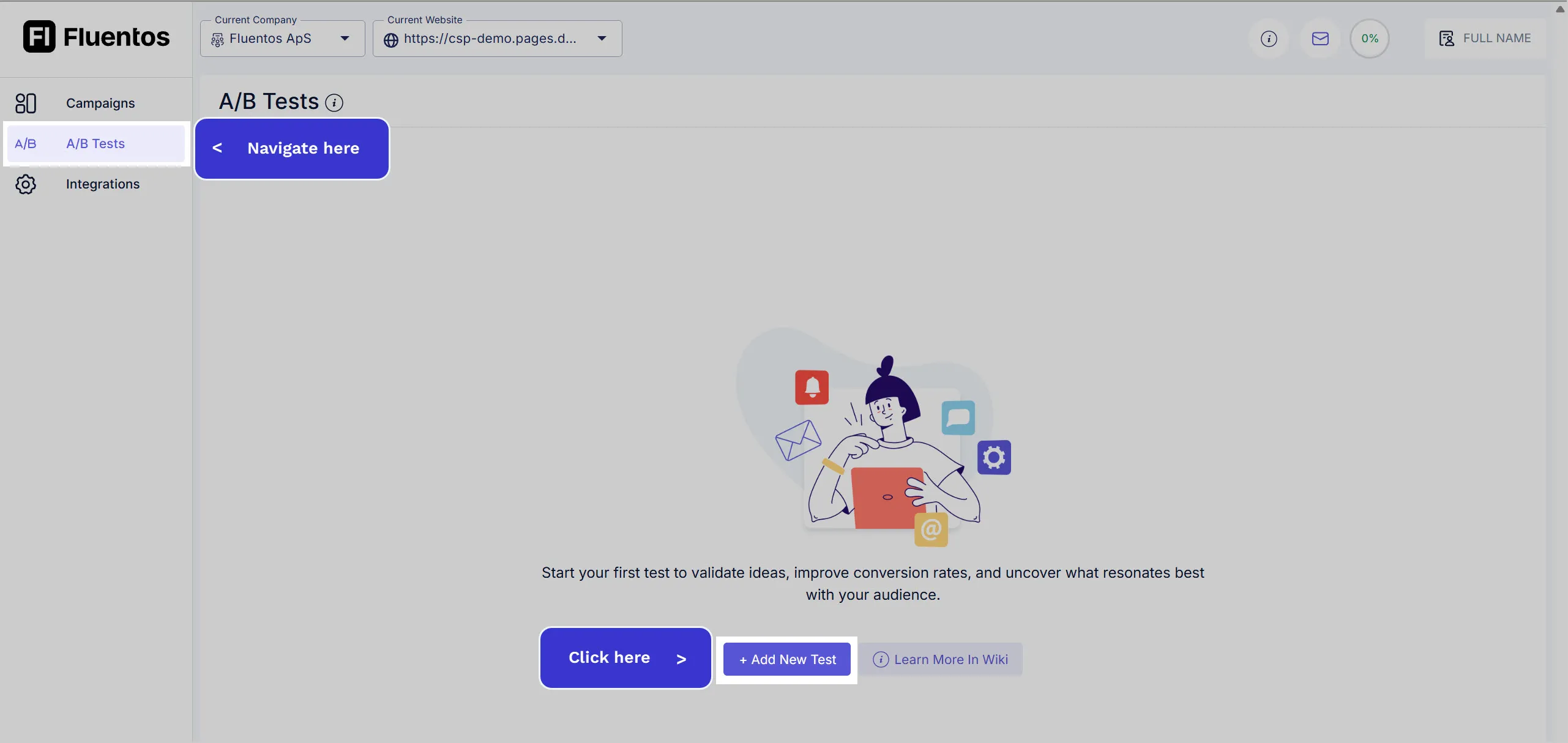
-
On the Create New Test page, enter the following details:
- Test Name: Enter an appropriate name for the test.
- Variant Campaign: Use the dropdown to select the campaign variants. To add more variants, click on the Add Variant button and make your selection.
- Variant Weights: By default, all the selected variants are assigned equal weight of 100. However, you can use the slider to manually adjust the weights of the variants. Please note that adjusting the weight of one variant, the weights of the remaining variants will be adjusted accordingly.
- Auto Publish Campaigns: Checkmark this option if you want the selected campaigns to be published automatically (if they are inactive) when the A/B test starts. However, if you keep this option unchecked, the selected campaigns will not be published when the test starts, and you will have to publish the inactive campaigns manually.
-
Once the A/B test settings are configured as desired, click the Start Test button to set up and initiate the A/B test. If you click Cancel, the test will not be created.
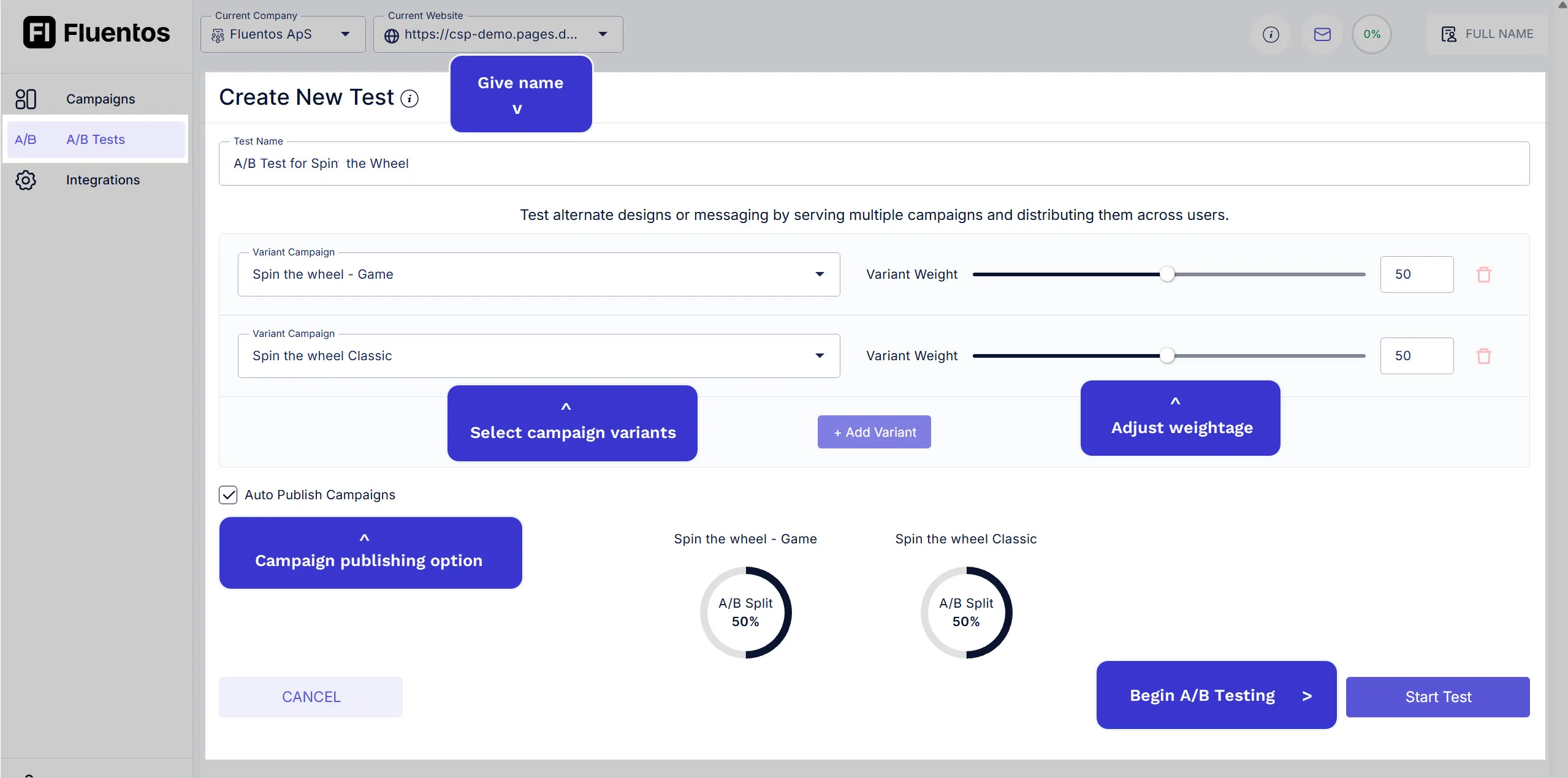
-
Once the A/B test is successfully created, it will open on a page where you can see the following:
- Status: The test will have the status
Running. - Analytics Graph Area: In the center of the page, there will be a graph area where you can see the test results trend.
- Analytics Stats Table: Below the graph area, there will be a table for the campaign variants performance stats:
- A/B Split weight
- Impression count
- Event count
- Close event count
- Conversion rate
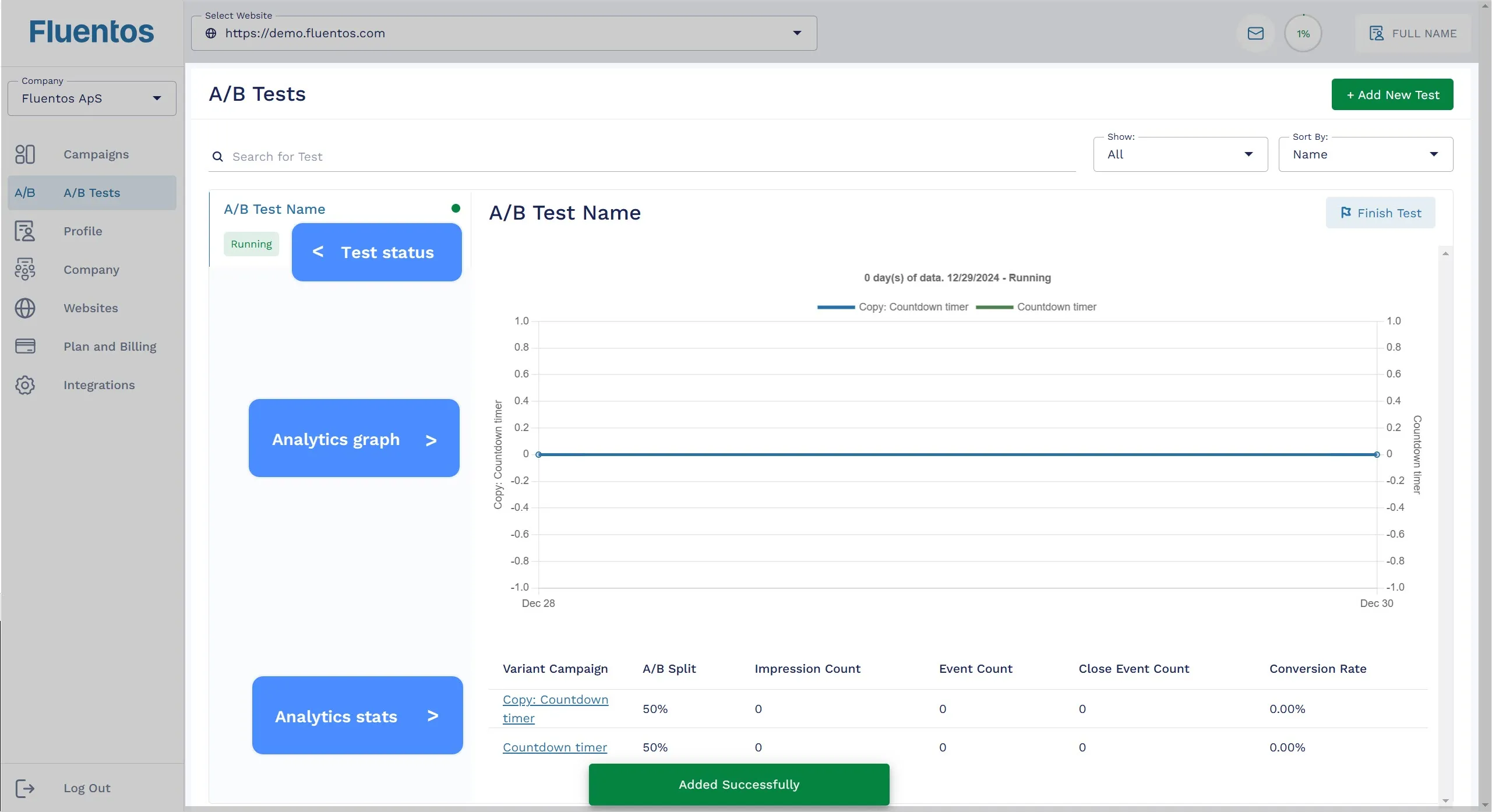
- Status: The test will have the status
A/B Test Analytics
Section titled “A/B Test Analytics”The A/B test stats/analytics are updated every 24 hours.
Campaigns Participating in A/B Testing
Section titled “Campaigns Participating in A/B Testing”A/B Labels
Section titled “A/B Labels”When a campaign is participating in an A/B test, it is labeled with the following statuses in the list and on its details page for quick identification of the campaigns that are active for A/B testing:
-
A/B: Marked with this tag in the campaigns list. -
A/B Active Test Participant: The campaign is tagged with this label and it appears next to the campaign name on the campaign’s details page for easy navigation. Clicking on it will take you to the corresponding A/B test page where you can view its analytics.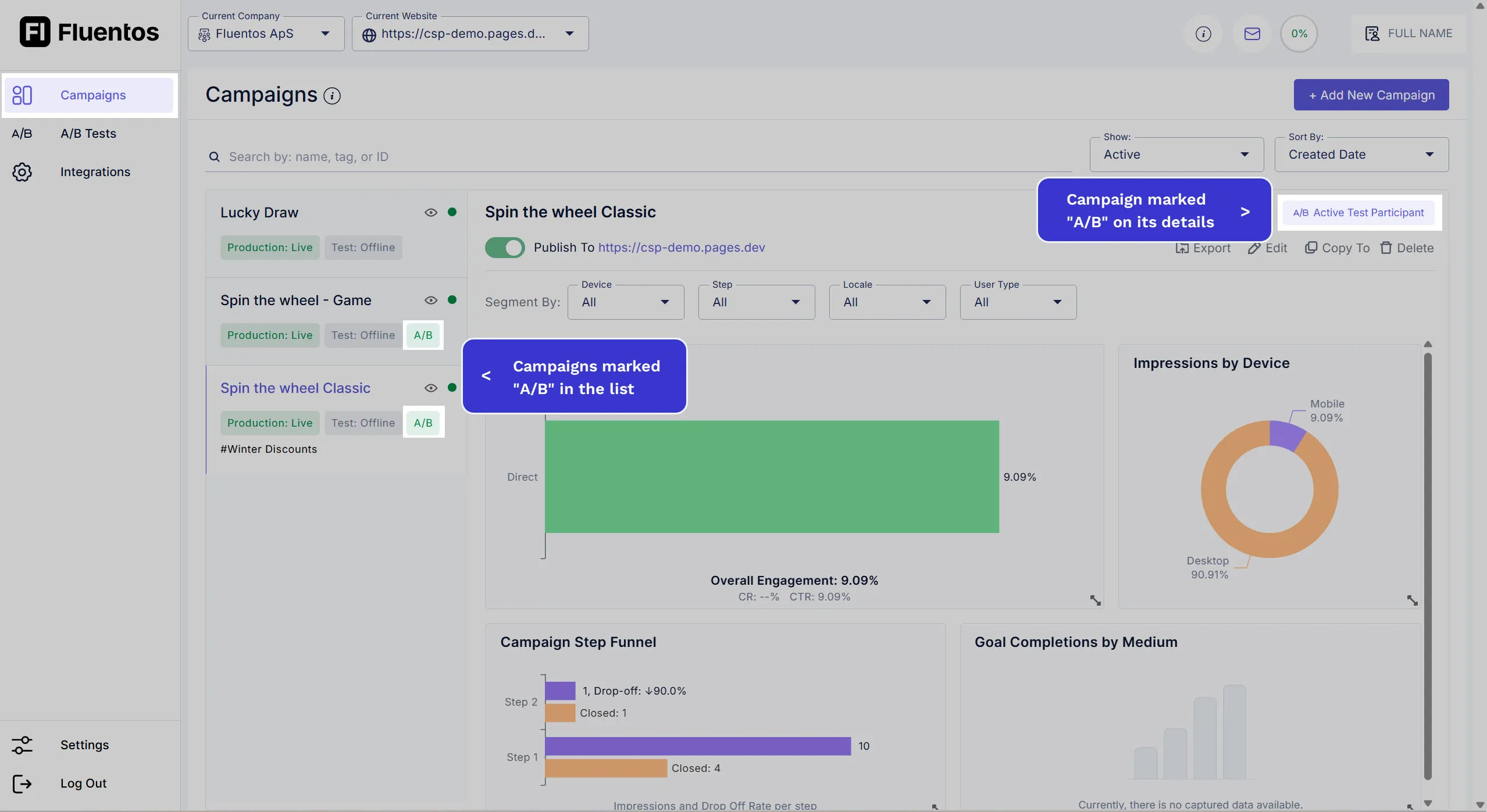
Warning Message
Section titled “Warning Message”For an active participant of A/B testing, the following warning message is displayed on its Publish tab when it is opened in edit mode.
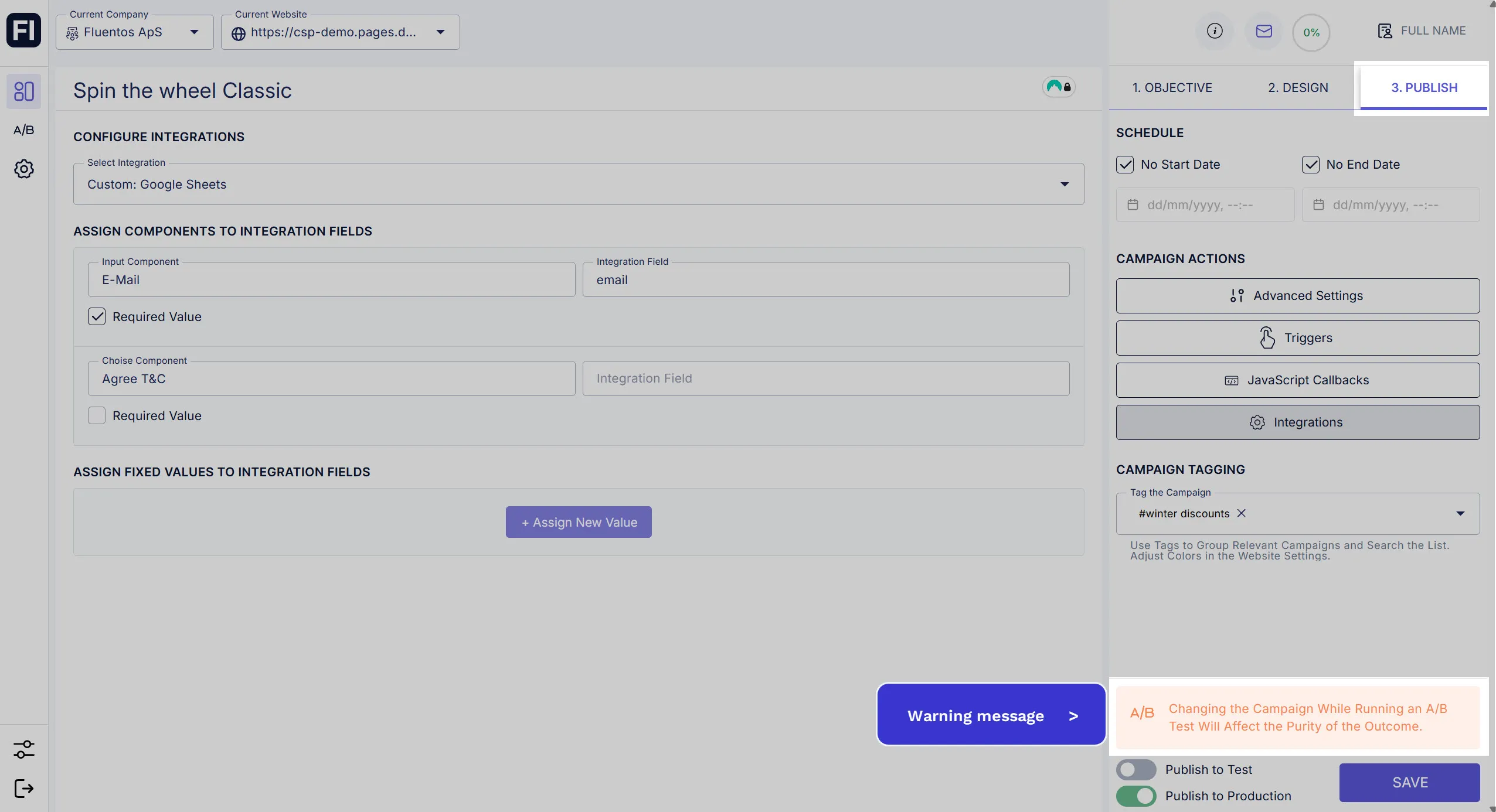
Finish A/B Test
Section titled “Finish A/B Test”To stop a running A/B test, all you need to do is simply click on the Finish Test button given on the top right corner of the test details page.
You will be prompted to choose whether you want to unpublish the running campaign variants as well or not while you end the A/B test. Click on the Yes/No button according to your preferences, and then the test will be stopped. Its status will be updated to Finished.
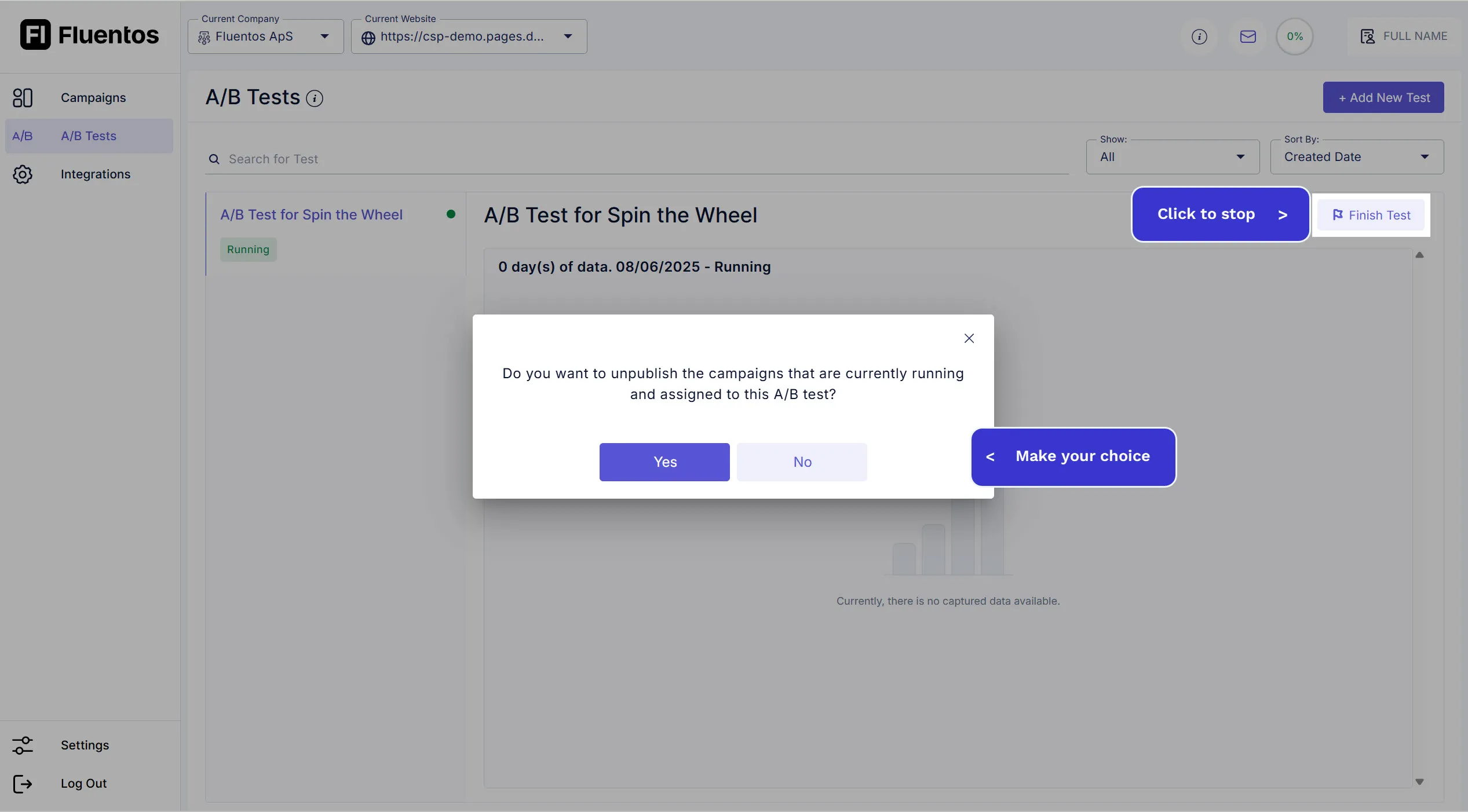
Export or Delete
Section titled “Export or Delete”For the A/B tests that are completed/ended and have a status Finished, you can export their data by clicking on the Export option given on the top right corner of the test details page. The data will be exported in a CSV file format.
If you want to delete a completed test, simply click the Delete option next to the Export option and confirm your action.