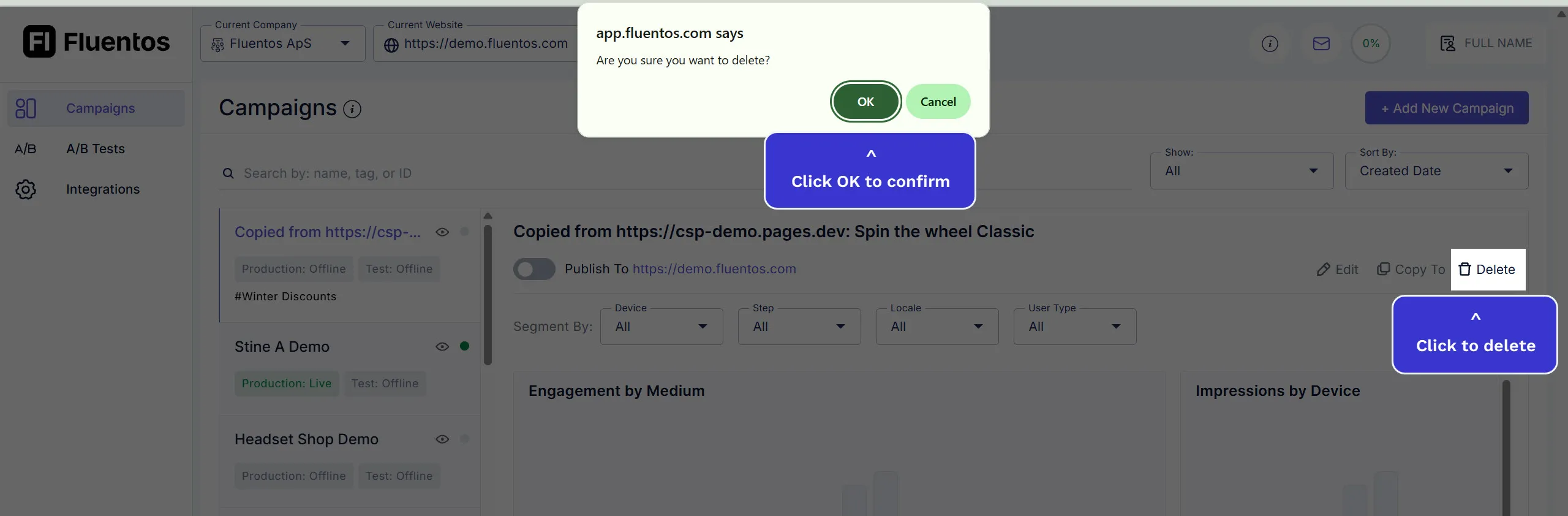Campaign List
The Campaign List allows you to perform quick actions, which are:
- Edit campaigns.
- Search, filter, and sort campaigns.
- Publish and unpublish campaigns.
- Duplicate campaigns.
- Read and export campaign analytics.
- Delete campaigns.
Navigating The Campaigns
Section titled “Navigating The Campaigns”Navigating across the campaigns is easy when you have search, filters, and sorting options available in Fluentos.
Search
Section titled “Search”To find a specific campaign, you can use the search bar and search it by name, tag, or campaign ID.
Search by name: You can search by exact name or use a keyword if you don’t remember the exact campaign name.
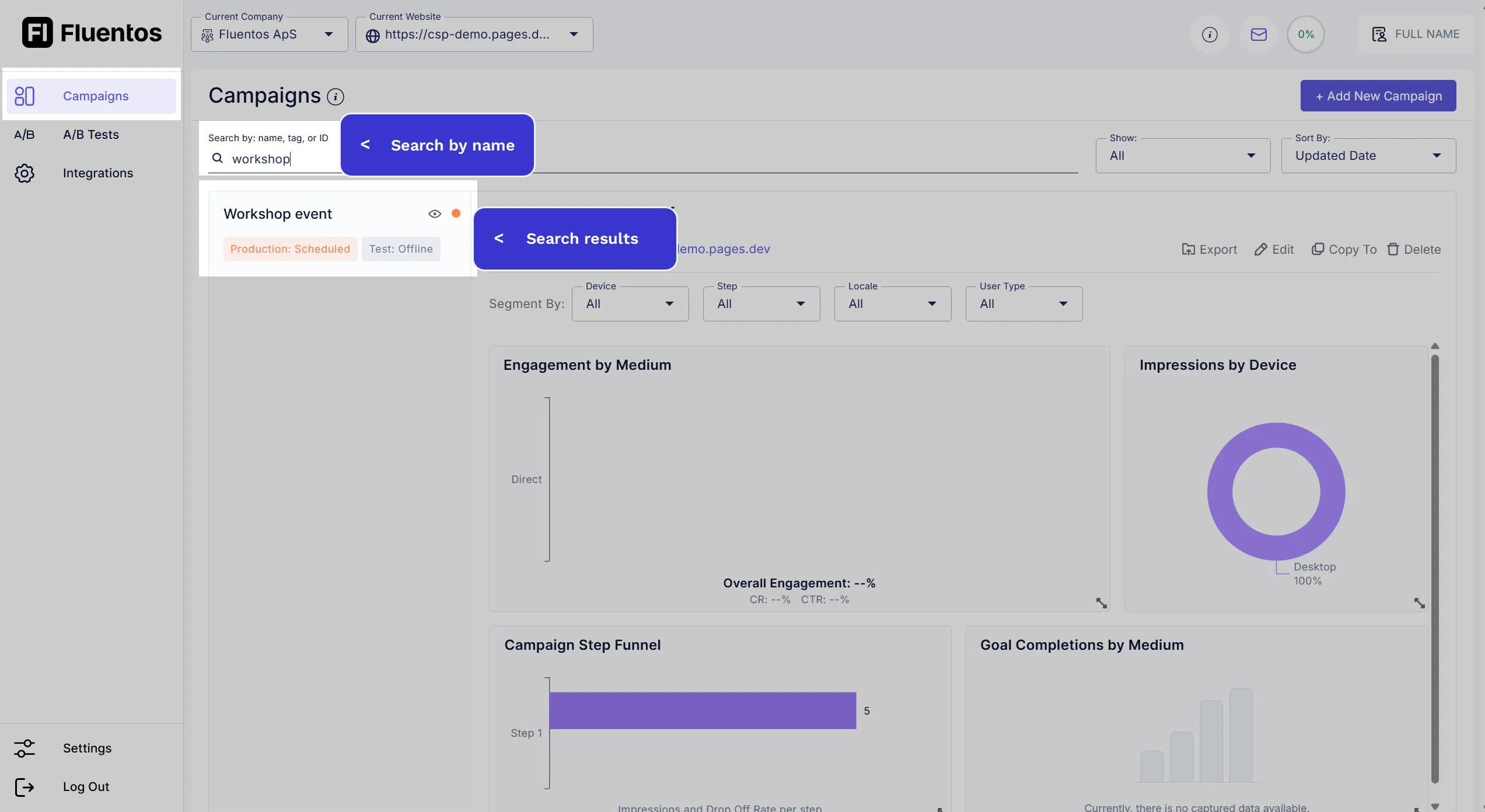
Search by tag: You can enter the complete tag name or use the keyword if you don’t remember the exact tag. The matching results will appear below.
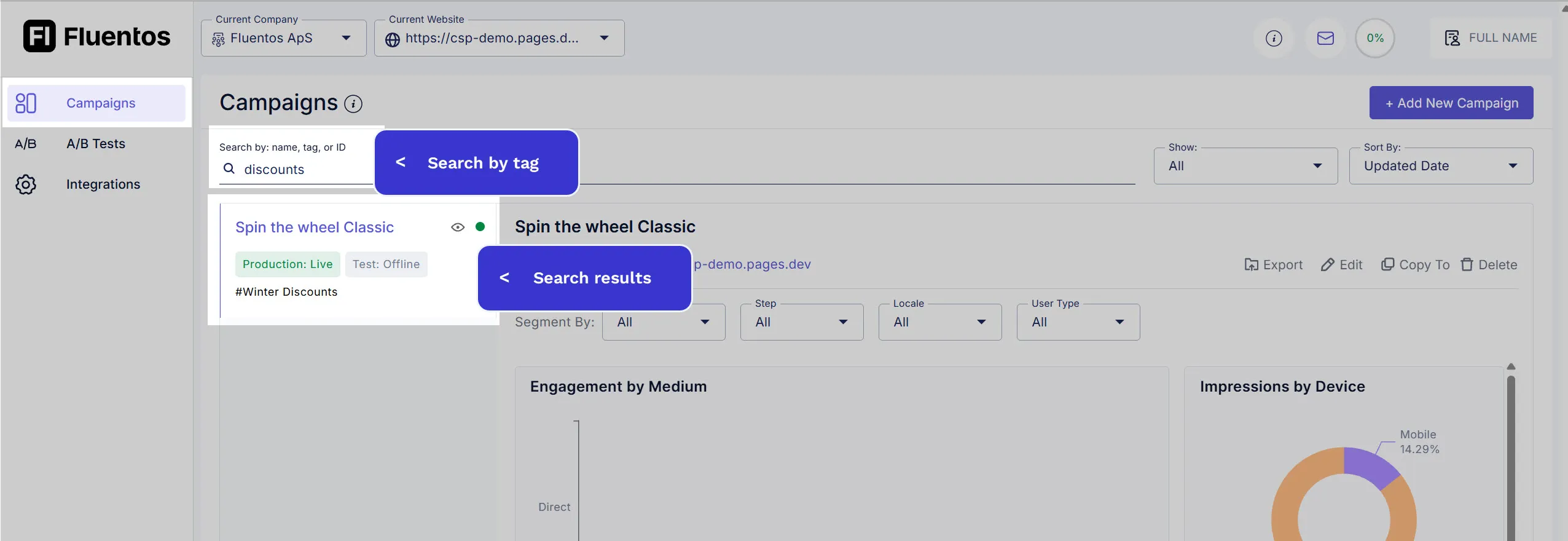
Search by ID: The campaign ID appears after the last slash / in its URL. For example, dbcf-8907-f48f-d487 in the URL: https://app.fluentos.com/org/xxx/domain/xxx/campaign/dbcf-8907-f48f-d487#design.
If you search a campaign by its ID, you must enter its exact ID for it to appear in search results.
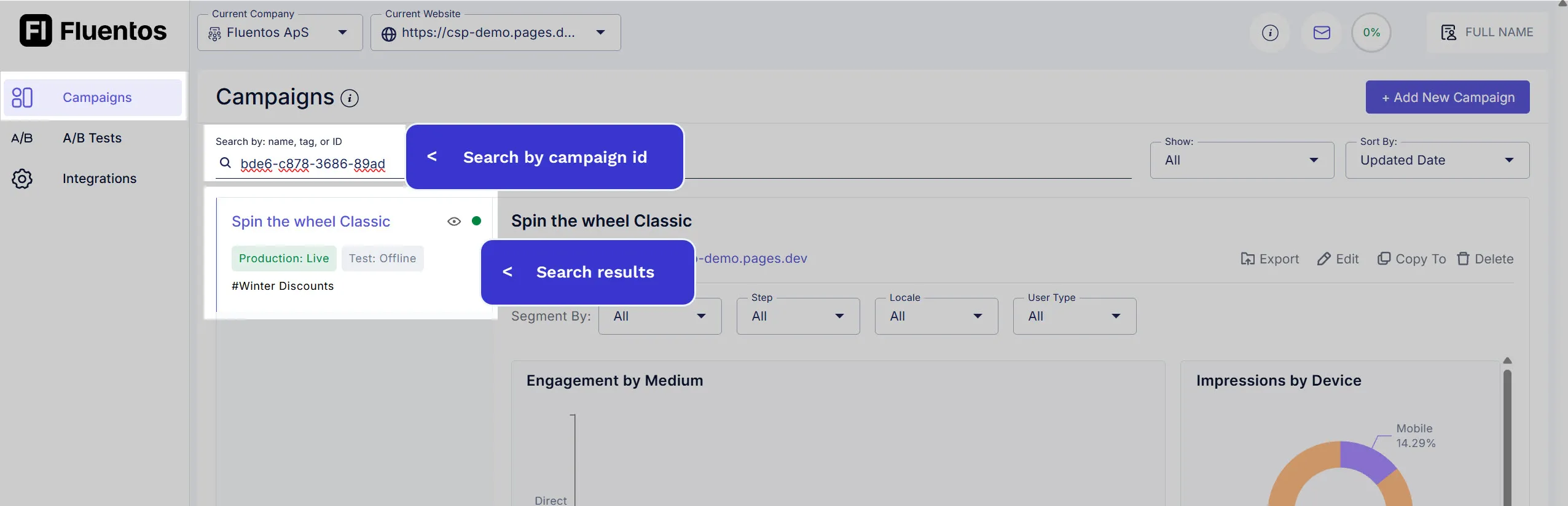
Filter
Section titled “Filter”Filters are useful when viewing a list of campaigns with a specific status. By using the Show filter, you can filter the campaigns in three ways:
- Active: It will filter the list of all the published campaigns.
- Inactive: It will filter the list of all the unpublished campaigns.
- All: It will show all campaigns regardless of their active/inactive status.
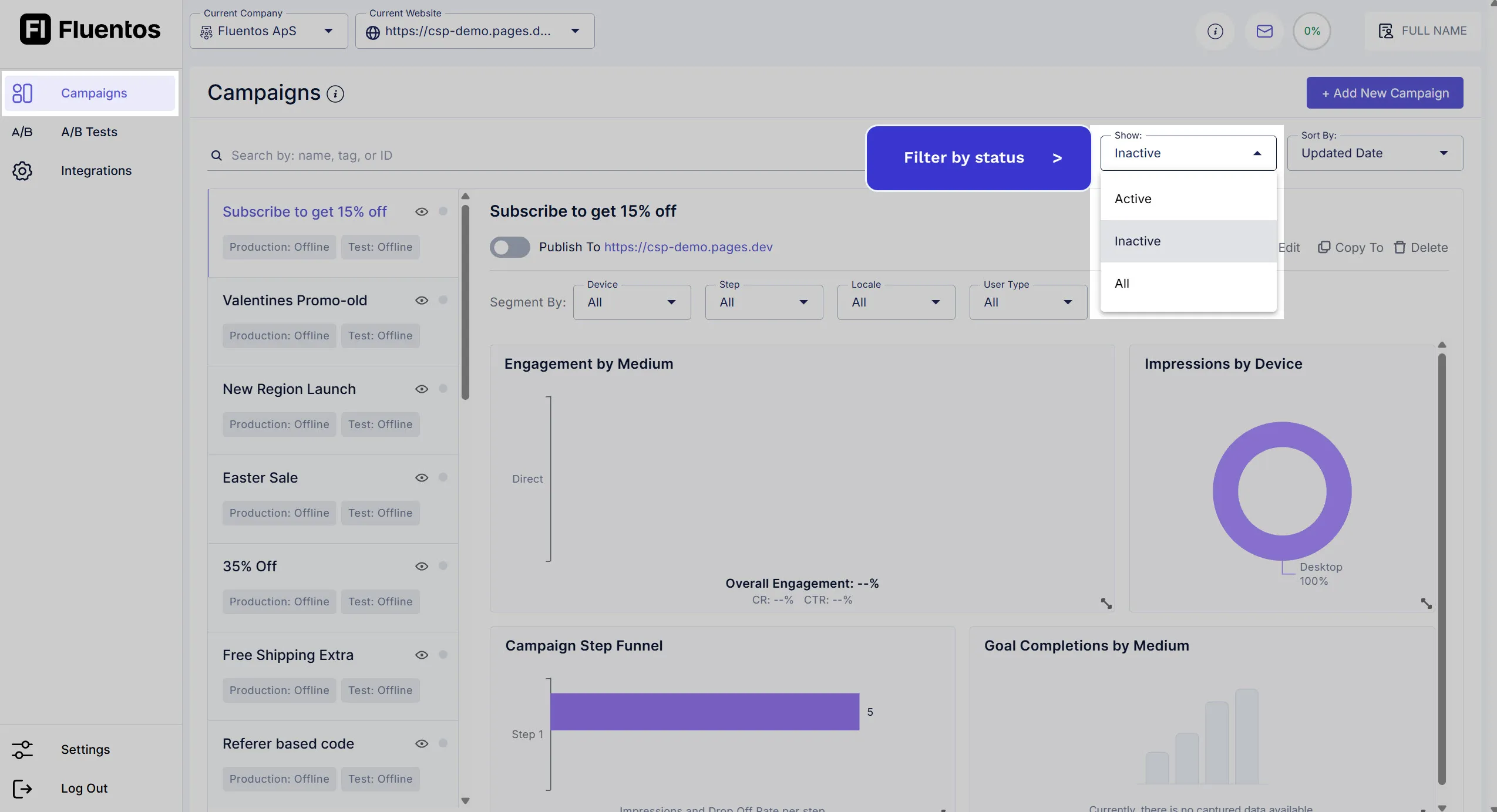
Sorting
Section titled “Sorting”You can sort the campaigns in the following ways:
- Name: It sorts the campaigns alphabetically based on their names. The campaigns with the first letter as a digit in their name will be listed above others.
- Created Date: Sorts the campaigns in reverse chronological order; for example, the most recent/newly created campaign will be listed at the top.
- Updated Date: It sorts the campaigns in the order in which they were updated. The recently updated campaign is listed at the top.
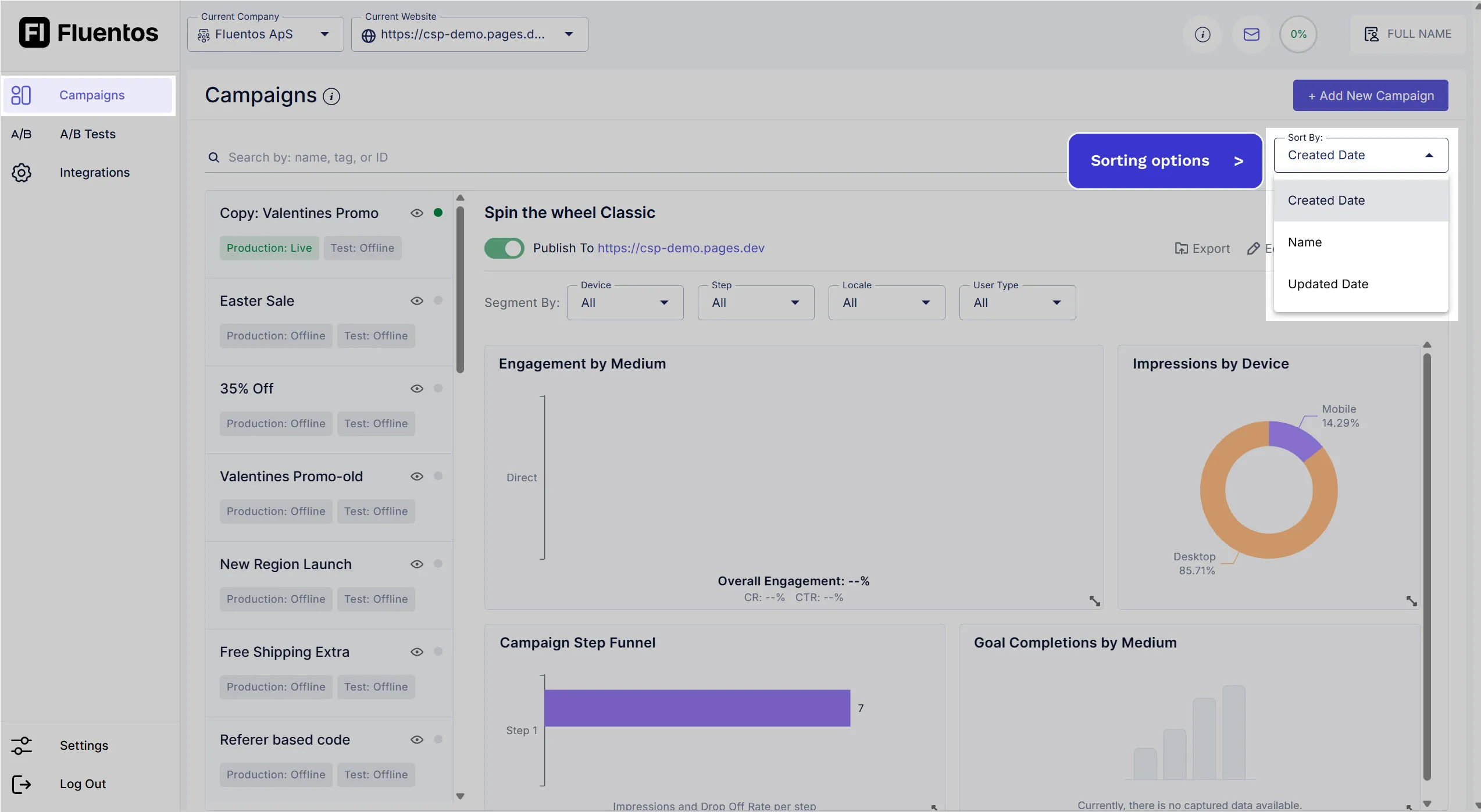
Campaign Publish / Unpublish
Section titled “Campaign Publish / Unpublish”A campaign can have one of the following three statuses.
- Offline: When the campaign is saved without publishing. The campaign status is colored grey.
- Live: When the campaign is published and appears on the website to which it is published. The campaign status is colored green.
- Scheduled: When the campaign is scheduled to be published on the website in the future, the campaign status is orange.
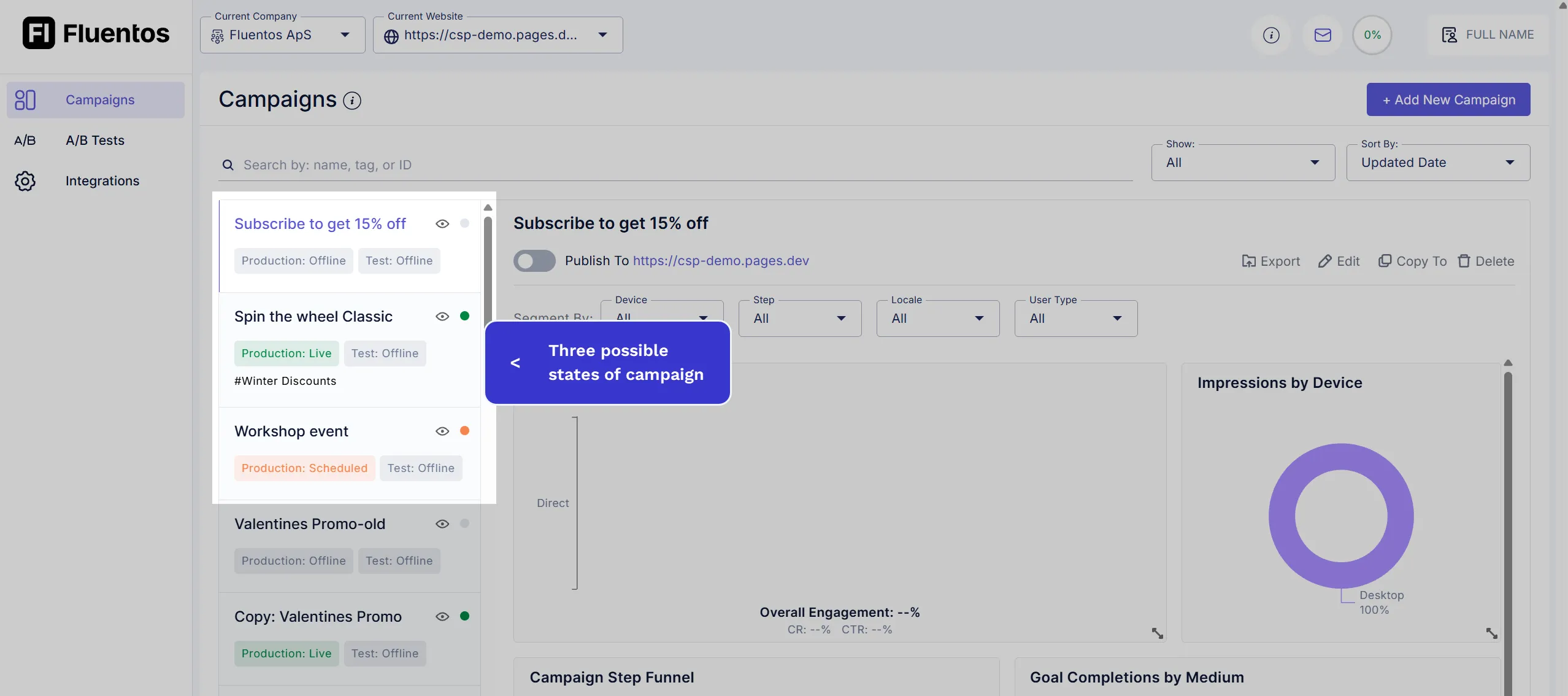
Production Environment
Section titled “Production Environment”All three statuses mentioned above can be applied to the live/production site.
Test Environment
Section titled “Test Environment”The test website can only be in either an Offline or Live state. When the “Publish to Test” toggle is enabled, the campaign is always published immediately to the test website; it means a campaign can never be scheduled for the test website.
Campaign Duplication
Section titled “Campaign Duplication”The campaign duplication feature in Fluentos enables you to reuse already designed campaigns by copying them to the same website or across different websites. Here are the two steps you need to follow.
-
On the campaign page that you want to duplicate, click on the Copy To option given in the top right corner of its Analytics Graph.
-
From the dropdown, select the website to which you want to copy the campaign.
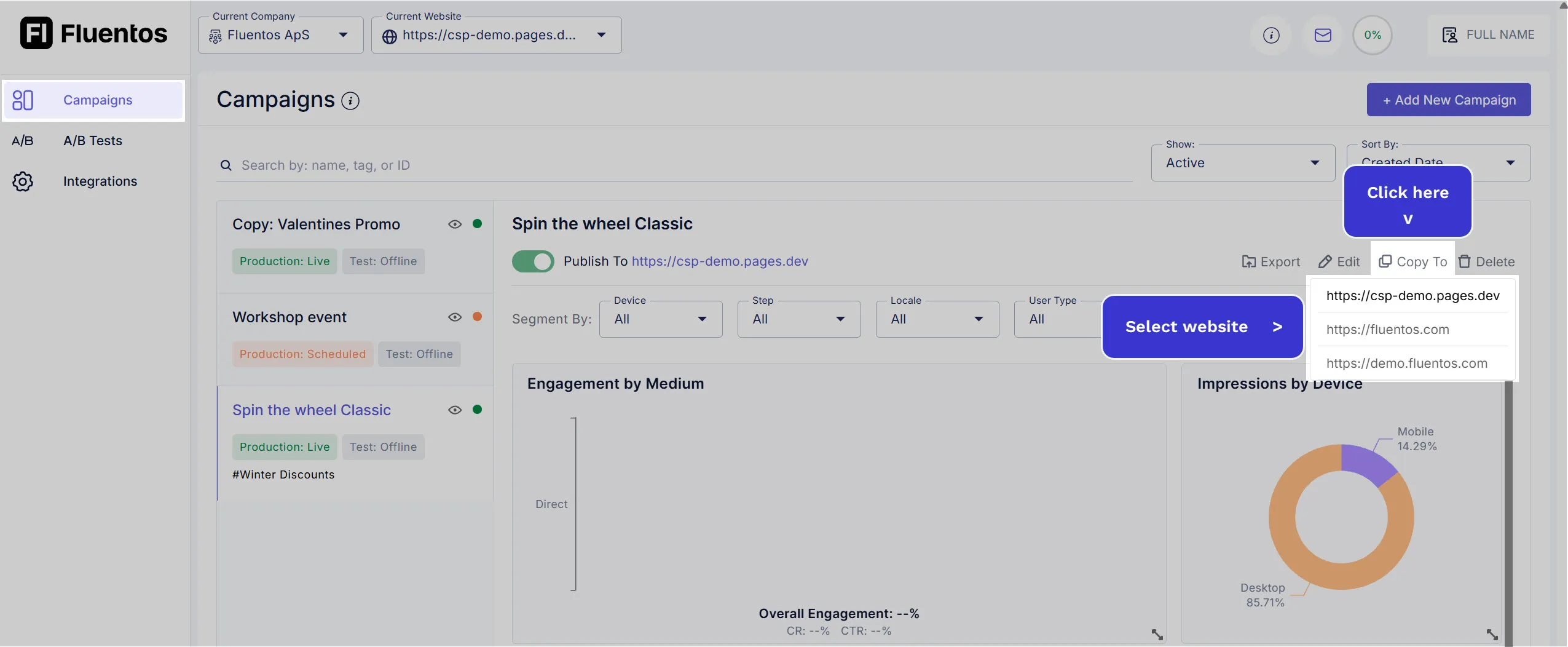
-
As soon as you select the website, the campaign is duplicated with the following attributes:
- It has the prefix
Copyin its name. - It is in
Unpublishedstate.
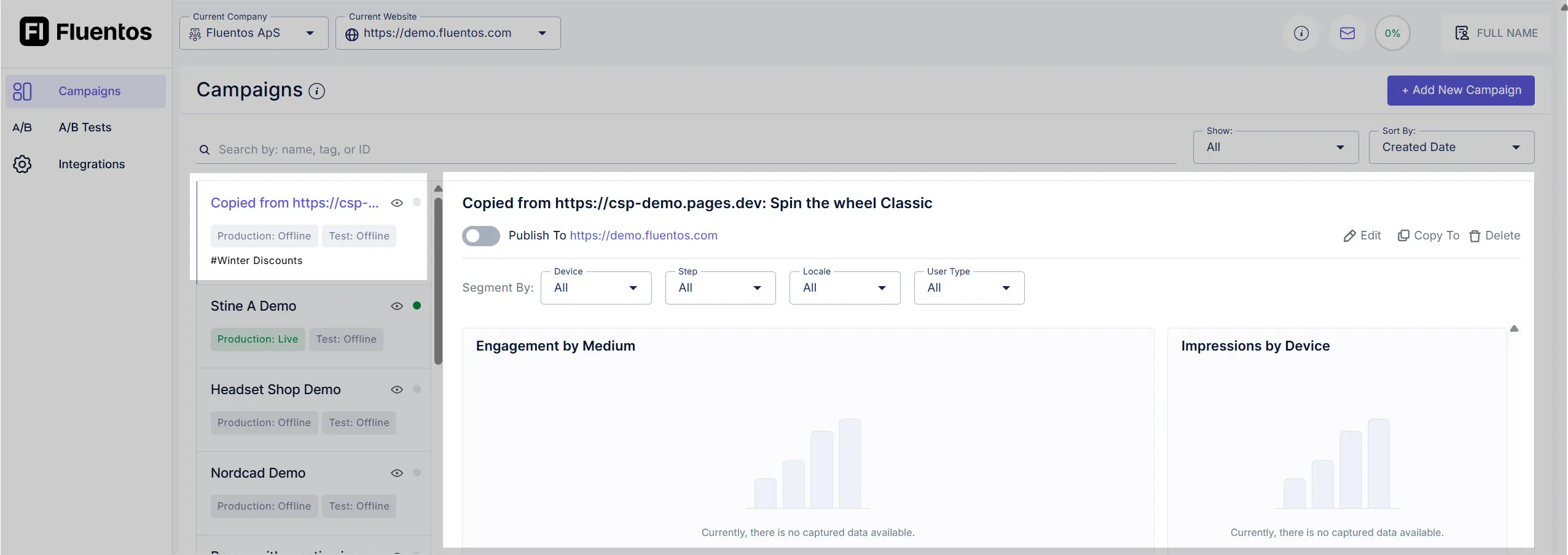
- It has the prefix
Campaign Analytics
Section titled “Campaign Analytics”On the campaign details page, you can view its performance analytics and export them. Learn more about campaign analytics.
A/B Tag & Label
Section titled “A/B Tag & Label”The campaigns currently active for A/B testing will be tagged with the A/B label in the list and on their detail page. Learn more about A/B Testing.
Delete Campaign
Section titled “Delete Campaign”To delete a campaign, click on the Delete option in the top right corner above its Analytics graph.
You will be prompted to confirm your action. Click OK to delete the campaign. Please note that deletion is irreversible.