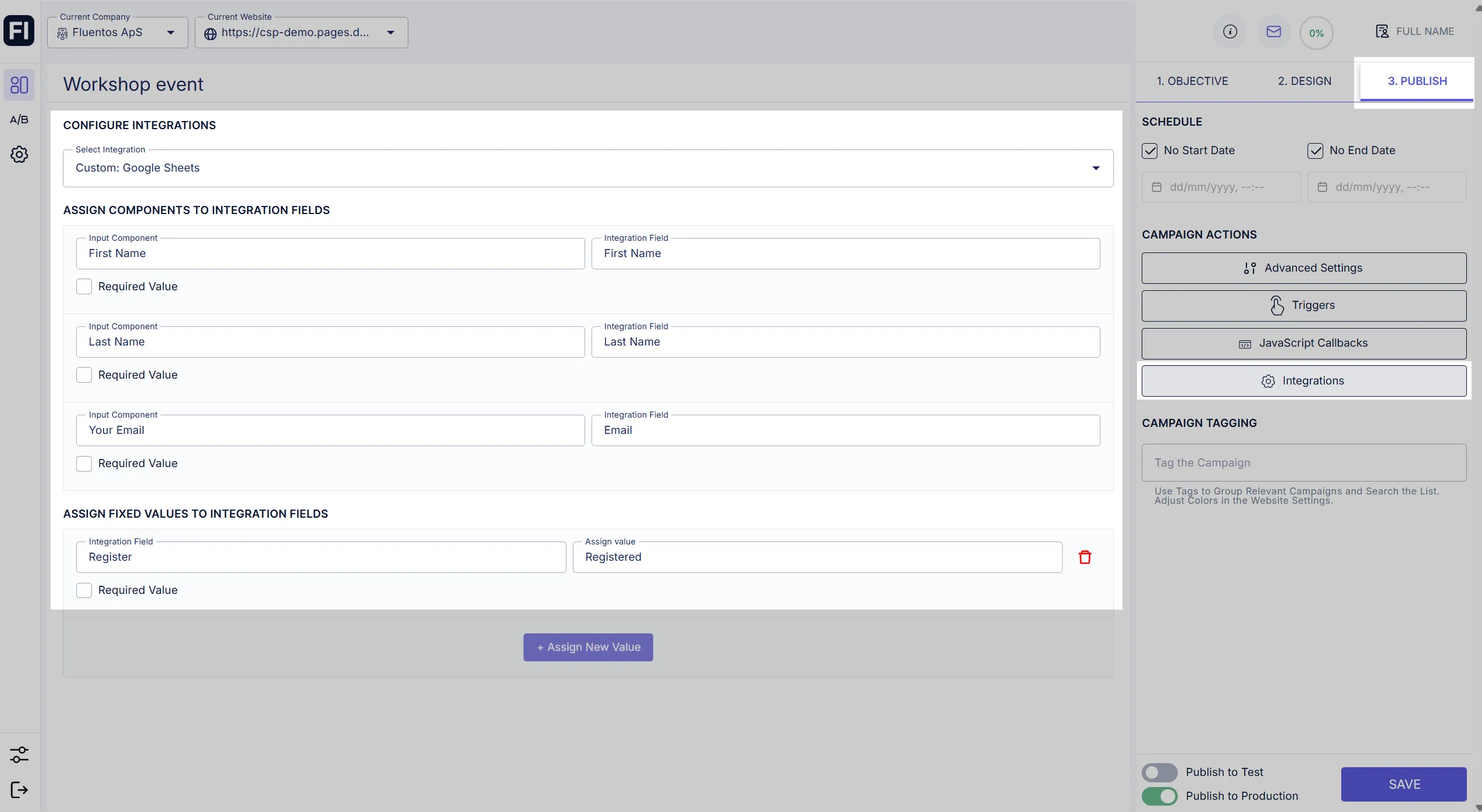Campaign Integrations
Pushes submitted end-user data in the campaign to the integration.
Pre-requisites
Section titled “Pre-requisites”- The Integrations option will only be enabled for your campaign if there are any engaging components in its design, for example, input fields or checkboxes.
- You must first create an integration in Fluentos for your application. Learn how to add integration in Fluentos.
Connect Campaign with Integration
Section titled “Connect Campaign with Integration”- Navigate to the campaign from which you want to export the data.
- Click on the Publish tab in the top right corner.
- Select Integrations on the right side.
- Select Integration > the integration you already created, for example,
Google Sheets. - Under the section Assign Components to Integration Fields, enter values in the Integration Field against the component for which you want to pull data in your application. You can enter any string value.
- Enable Publish Online and click Save. Now, go ahead and test it!
Example
Section titled “Example”Let’s take the image below as an example of a campaign design with checkboxes, an input field, and a button.
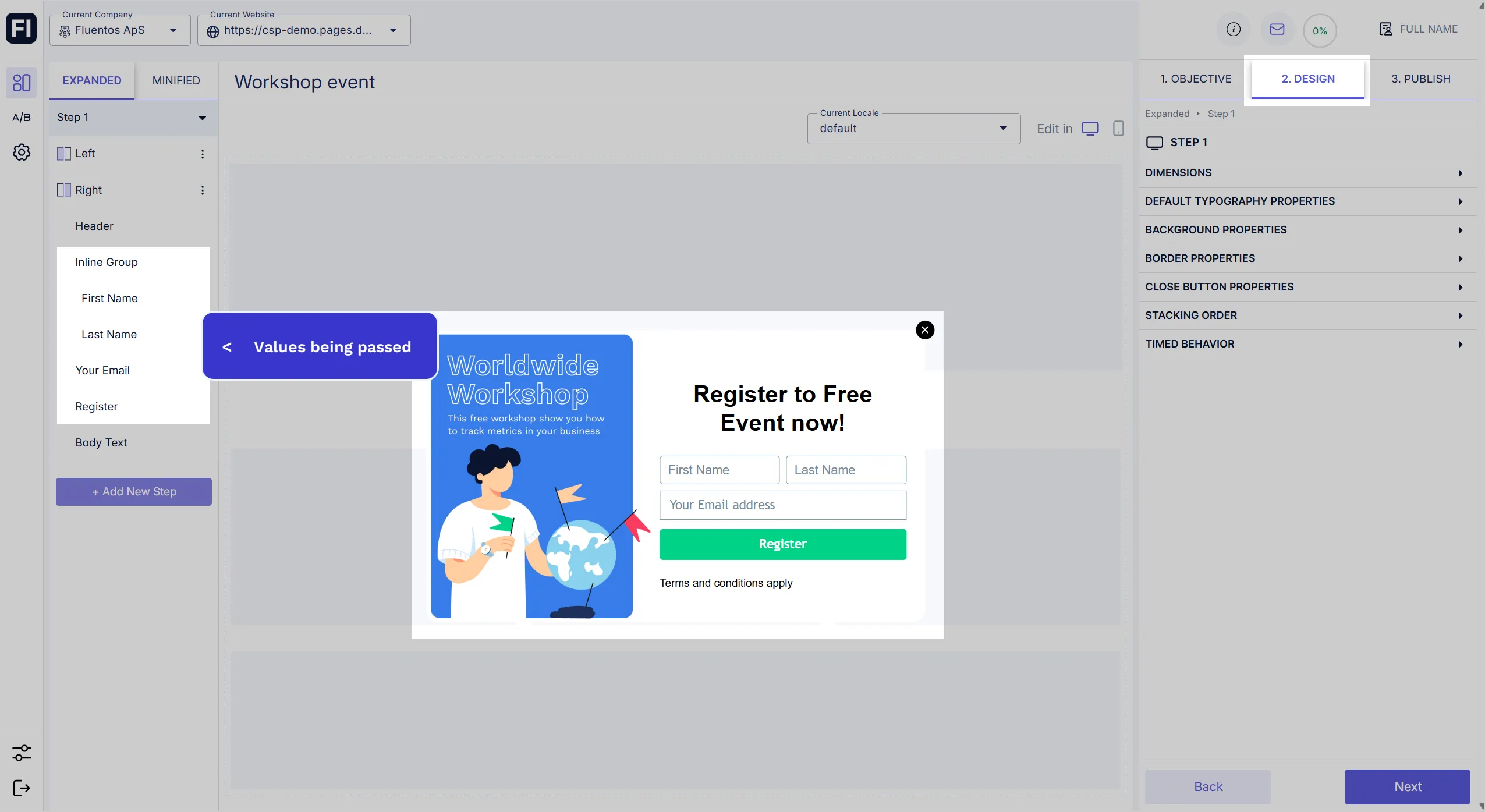
The following image contains the integration settings for the above-designed campaign. The First Name, Last Name and Your Email submitted values are passed as dynamic values, whereas the Register is passed as a static value “Registered”.