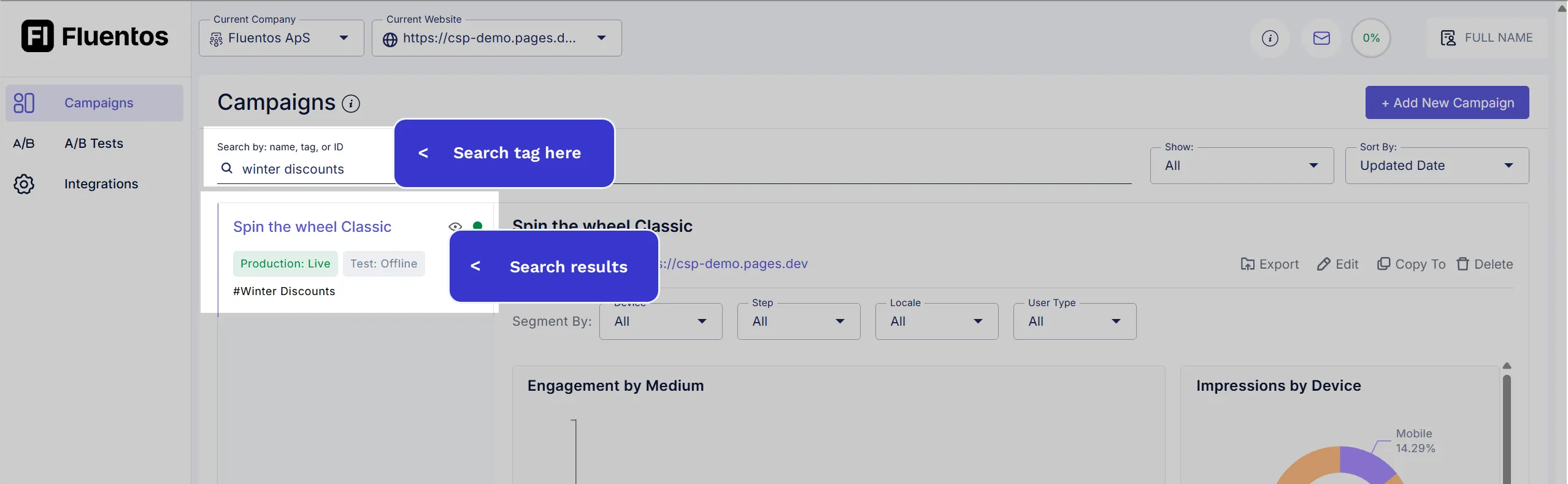Campaign Tagging
Tags help you group and filter your campaigns easily. Learn how to manage tags on website.
Creating tags on the Campaigns page
Section titled “Creating tags on the Campaigns page”You can define a tag while you are creating your campaign. To do so, switch to the Publish tab, and under the Campaign Tagging section, start typing the tag name. Once done, hit the Enter key.
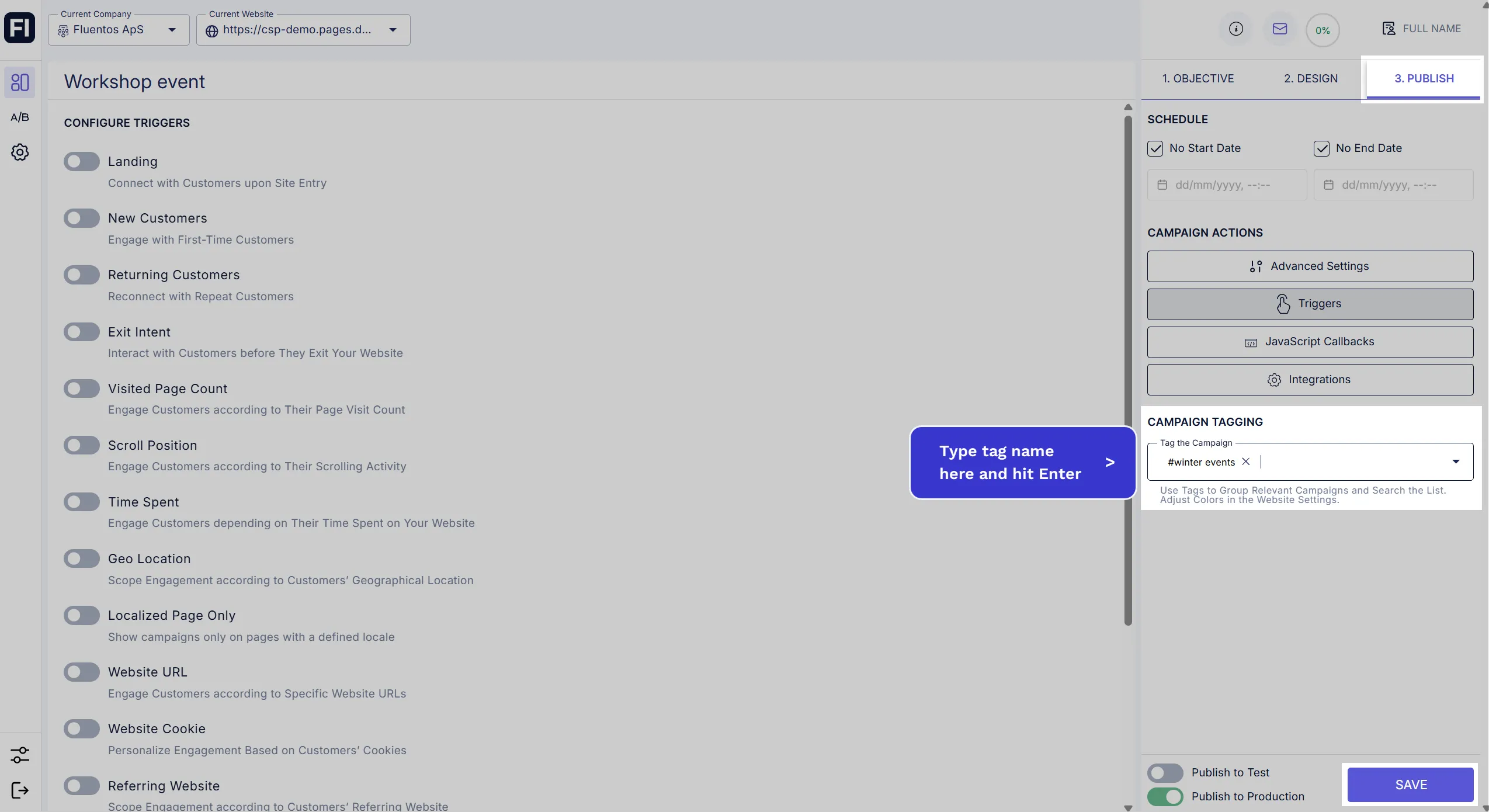
After saving the campaign the tag will be successfully created and will be assigned to the campaign. The page will refresh, and you will be navigated to the Campaigns page, where you can see that the campaign is tagged with the newly added tag.
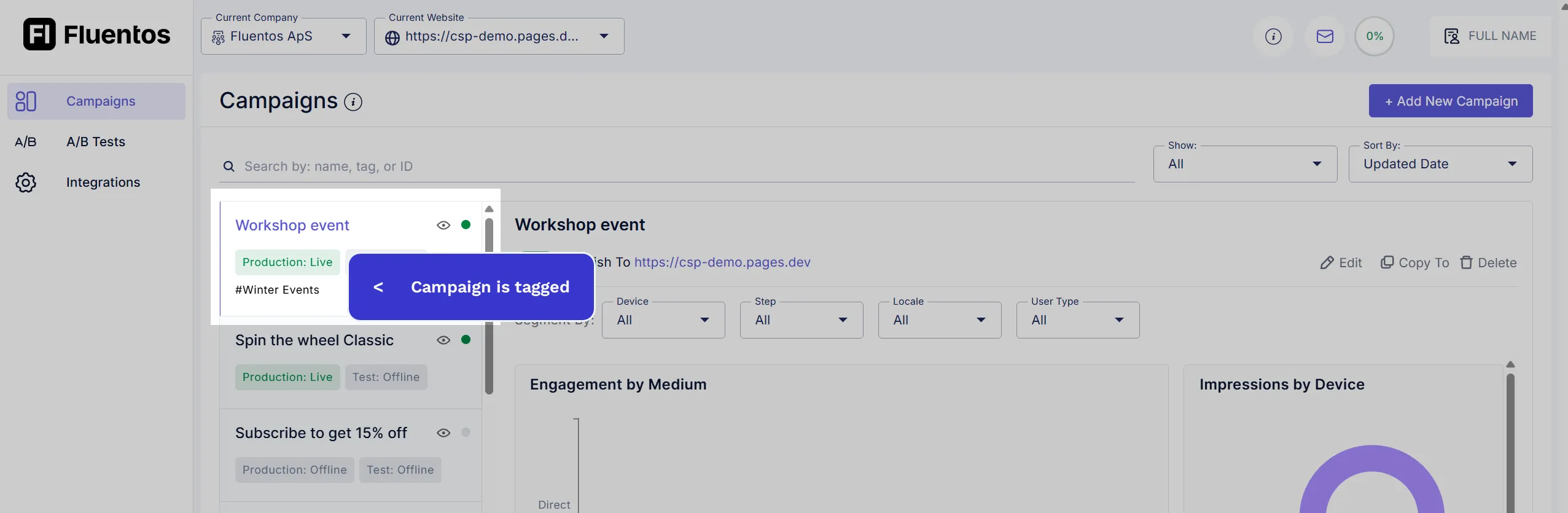
Tagging a campaign with existing tags
Section titled “Tagging a campaign with existing tags”If you have created multiple tags through the website edit page, you can assign them to a campaign, as explained below.
-
Open the campaign in edit mode and switch to its Publish tab.
-
Under the Campaign Tagging section, click the dropdown arrow for the Tag the Campaign field. The pre-created tags will appear. Mark the checkbox for the tag you want to add to the campaign and click the Save button to save your changes.
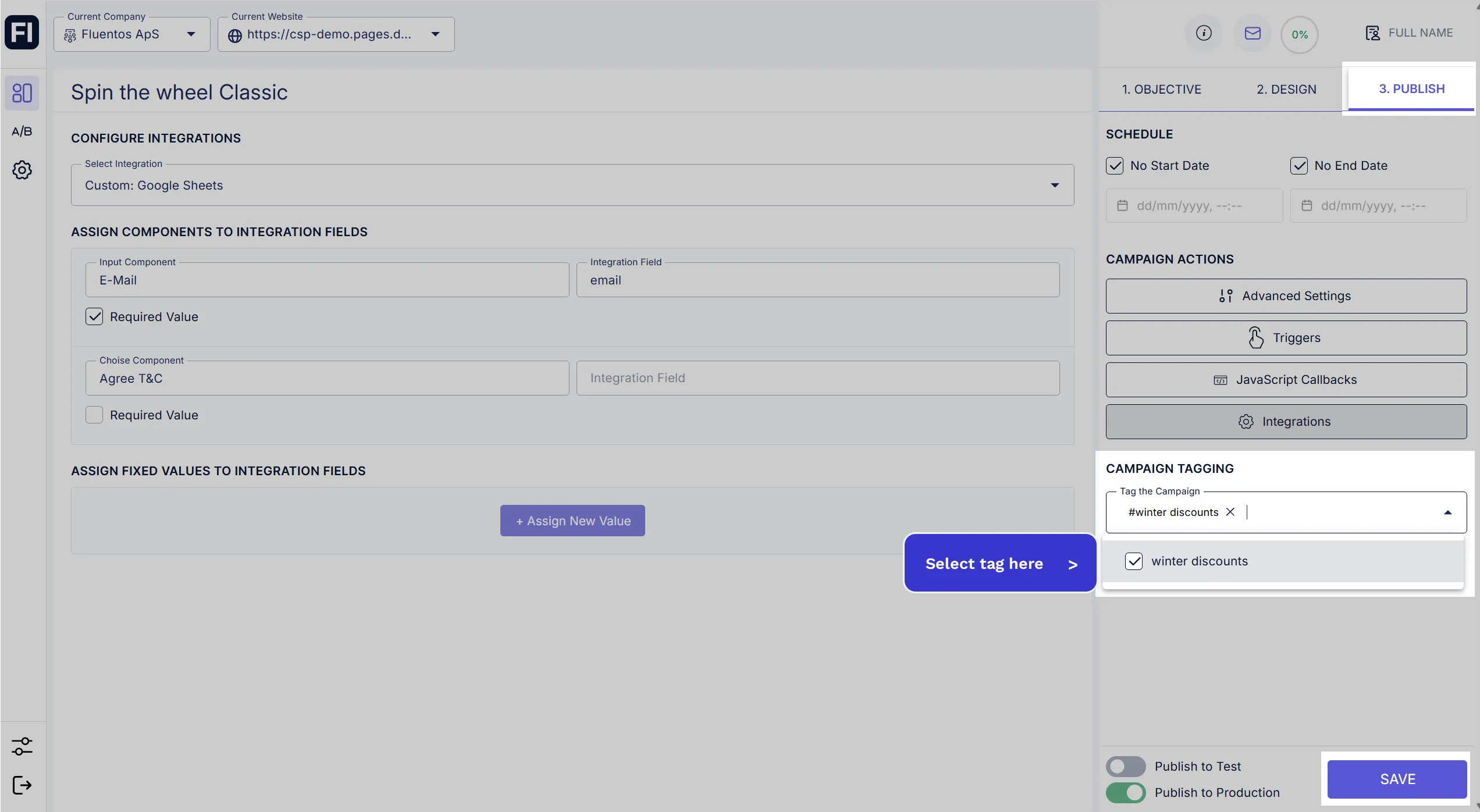
-
The selected tag(s) will be assigned to the campaign. The page will be refreshed to load the Campaigns page, where you can spot the assigned tags under the campaign’s status.
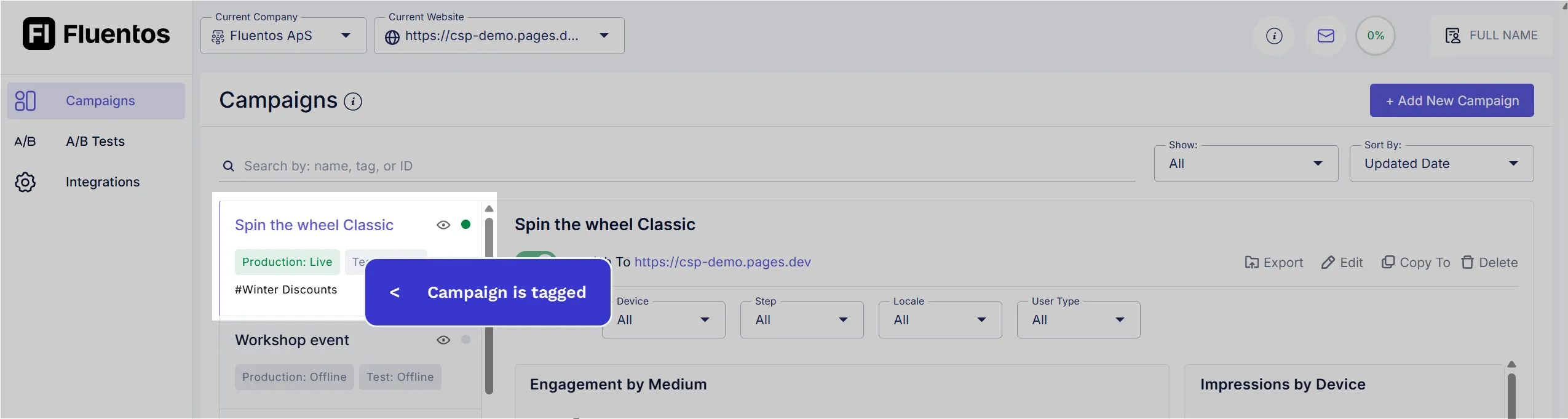
Using tags to search campaigns
Section titled “Using tags to search campaigns”You can use the same tags across multiple campaigns to group them effectively. To find campaigns with a specific tag, enter the tag name in the search bar on the Campaigns page. The system will instantly display the campaigns associated with that tag in the search results.